Update Customer Contact Information
The following is how you can enable customers to update their contact information and maintain their subscription with your product. By allowing customers to take control of their personal data using traditional “My Account” functionality, you not only free up your customer service and tech support teams for more pressing tasks, but your customers are also more likely to remain subscribers to your product.
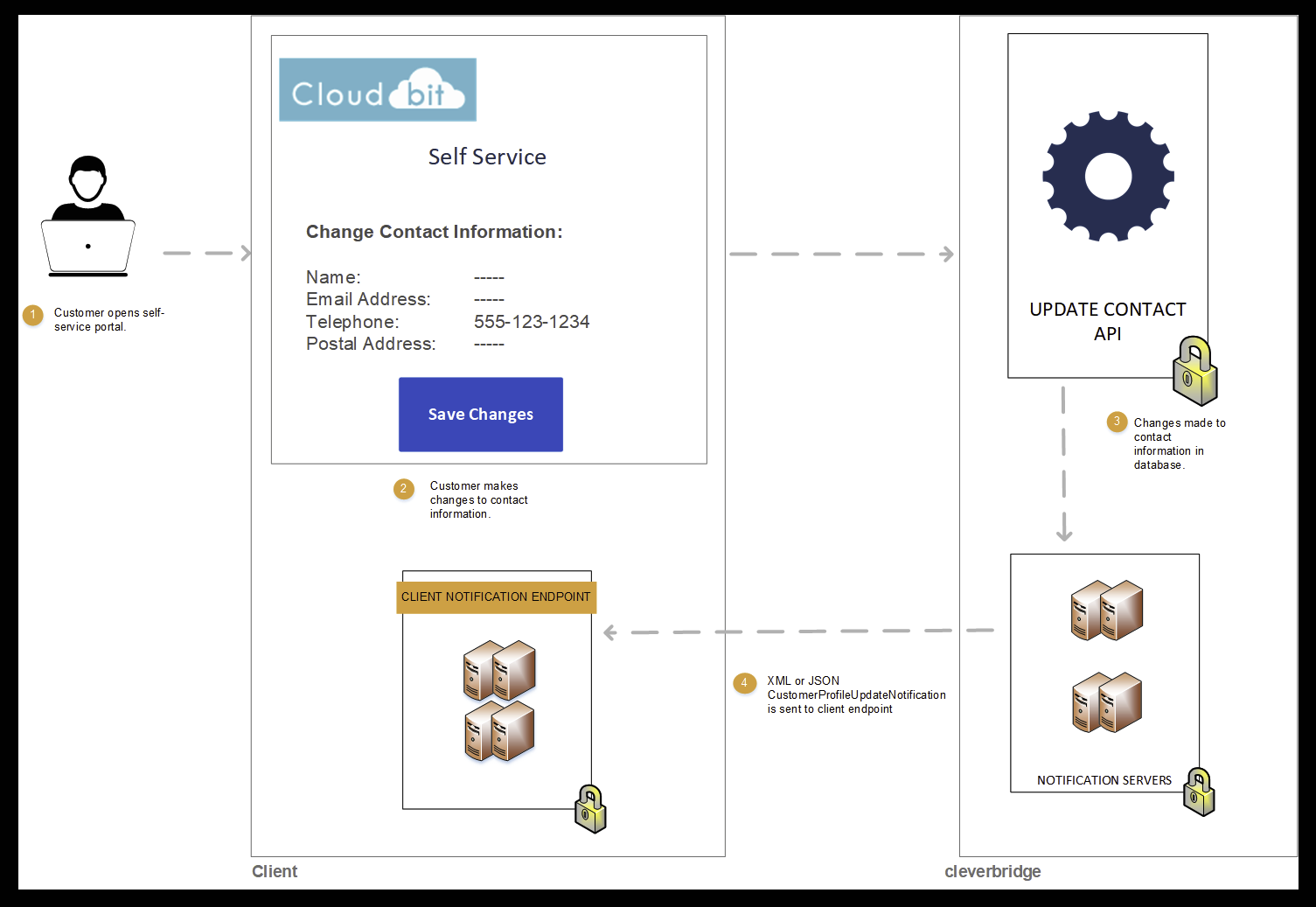
To enable customers to change their contact information themselves, you can integrate the following flow into your system:
Preconditions and Considerations
- The customer has a subscription.
- At least one of the subscription products has the status Active.
- The
ContactTypeparameter is required. Valid values are:
LicenseeContact(or 0 for JSON)BillingContact(or 1 for JSON)DeliveryContact(or 2 for JSON)
Description
- On July 1st, you email a customer to follow up on the purchase of the subscription product CloudMax Enterprise. The email contains the option, "Click here to update your customer contact information for your Cloud Max Enterprise subscription."
- The customer clicks the link and is redirected to the Manage my Cloud Max Enterprise Contacts page on your website. The page has options for the customer to enter the following types of information:
- Billing contact
- Delivery contact
- Licensee contact
- The customer enters information for the billing contact and clicks Submit. The page uses the Update Contact API endpoint to update the customer's billing information in the Cleverbridge platform.
To achieve this particular use case, set the parameters in the Update Contact API call to the values listed in the table.
| Parameter | Set to Value |
|---|---|
SubscriptionId | The unique identifier for the subscription. |
Contact | See documentation at the Update Contact for complete information |
ContactType | Billing |
Illustration
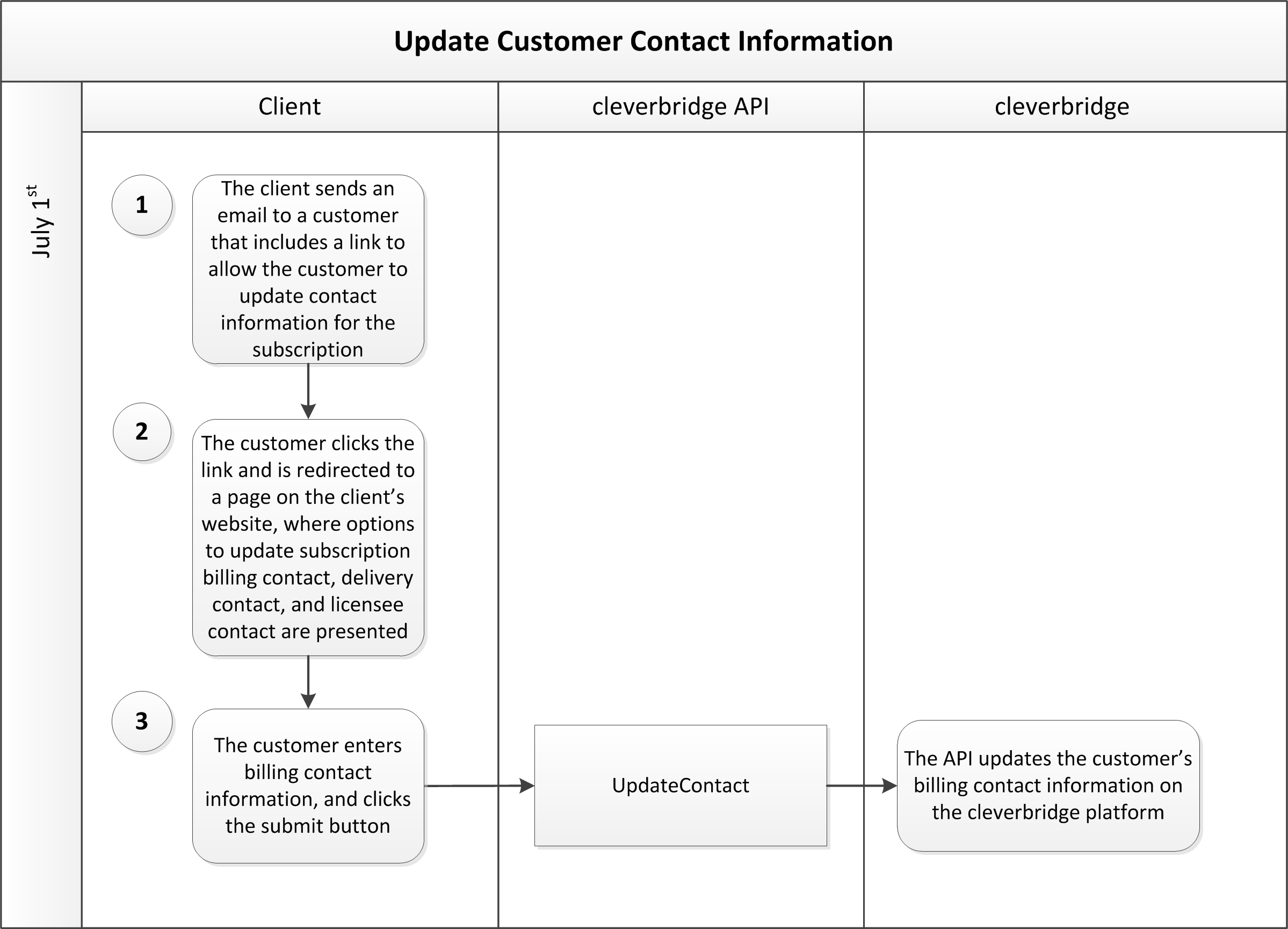
Step 1: Change contact information
If a customer would like to change their personal information (e.g., a new email address), call the Update Contact API endpoint. In the API call, do the following:
- Add the customer's
CountryIdandLanguageIdto theContactargument, as well as the contact information that they would like to update or change. - Submit the
ContactTypeto which you would like the changes to be applied. -
curl --request POST \ --url https://rest.cleverbridge.com/subscription/updatecontact \ --header 'accept: application/json' \ --header 'content-type: application/json' \ --header 'authorization: Basic xxxxxxxxxxxxxxxxxxxxxxxxxxxxxxxxxxxx' \ --data '{ "Contact":{ "CountryId":"US", "Email":"[email protected]", "LanguageId":"en" }, "ContactType":"BillingContact" }'
Step 2: Cleverbridge sends you a CustomerProfileUpdateNotification
Cleverbridge sends you a CustomerProfileUpdateNotification, which contains information that allows you to update your local ecosystem (CRM, ERP, etc.). It includes:
internalCustomer: your unique customer identifier- the contact information that the customer updated
{
"meta": {
"type": "CustomerProfileUpdateNotification",
"date": "2019-03-19T14:47:34.857671",
"schemaUrl": "https://www.cleverbridge.com/JsonNotificationSchemas/CustomerProfileUpdateNotification"
},
"customer": {
"customerId: "123456789",
"internalCustomer": "UUID-YOUR-UNIQUE-ID-1234-5678",
"billingContact": {
...
"email": "[email protected]"
},
...
}
}
}Updated about 1 month ago