Downgrade Plan (Next Billing Date)
To enable customers to downgrade their plans, integrate the following flow into your system:
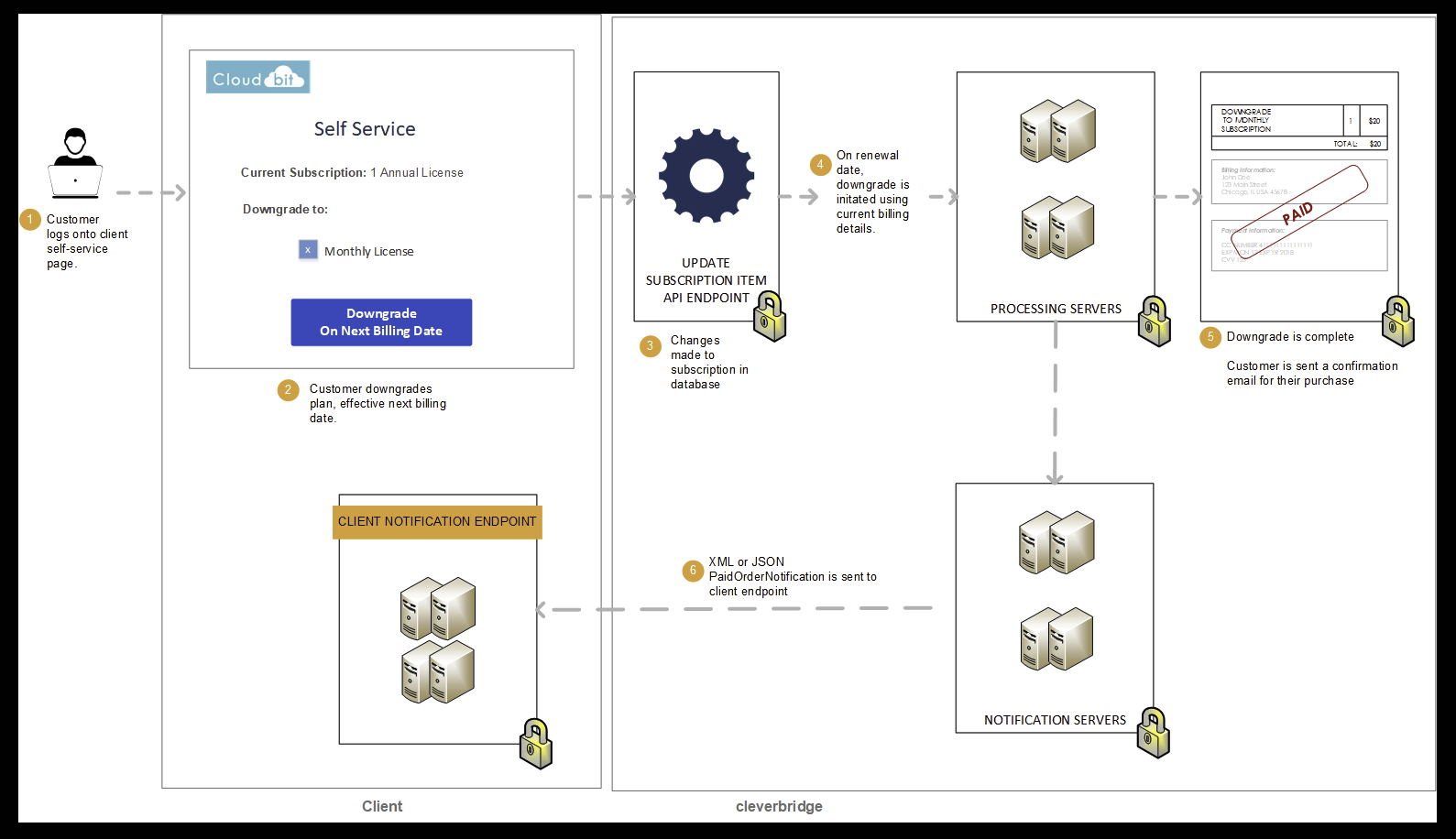
Step 1: Downgrade plan for customer (effective next billing date)
If the customer would like to downgrade to a cheaper plan, call the Update Subscription Item API endpoint using the ProductId that belongs to the cheaper plan. In the API call, do the following:
-
Set all parameters in the
AlignmentSettingsargument tofalseso that the change is applied to the next billing interval. -
Set
GenerateMailtotrueso that the customer receives a confirmation email that the change was applied. -
Set
TriggerImmediateRenewaltofalseso that an immediate renewal is not triggered. -
Set
UpdateActiontoDowngradefor reporting purchases.curl --request POST --url <https://rest.cleverbridge.com/subscription/updatesubscriptionitem> --header 'accept: application/json' --header 'content-type: application/json' --header 'authorization: Basic xxxxxxxxxxxxxxxxxxxxxxxxxxxxxxxxxxxx' --data '{ "AlignmentSettings": { "AlignToCurrentInterval": false, "ExtendInterval": false, "GetCustomerPricePreviewOnly": false }, "GenerateMail": true, "ProductId": 123456, "Quantity": 1, "RunningNumber": 1, "SubscriptionId": "S12345678", "TriggerImmediateRenewal": false, "UpdateAction": "Downgrade" }'
For more information about the AlignmentSettings argument, see Alignment Settings.
Step 2: Cleverbridge processes the downgrade (on next billing date)
Cleverbridge processes the downgrade using the payment details that we have stored in our database and sends a confirmation email to the customer.
Step 3: Cleverbridge sends you a PaidOrderNotification
For more information, see Step 3: Cleverbridge sends you a PaidOrderNotification in Combine Upgrade with Early Renewal (Basic to Premium).
Updated about 2 months ago