Increase License Quantity (Immediately)
If your customers pay based on the number of individuals using a product or service, a great way to grow your revenue is to enable customers to add seats, users, or licenses. To enable customers to immediately add licenses to their subscriptions, integrate the following flow into your system:
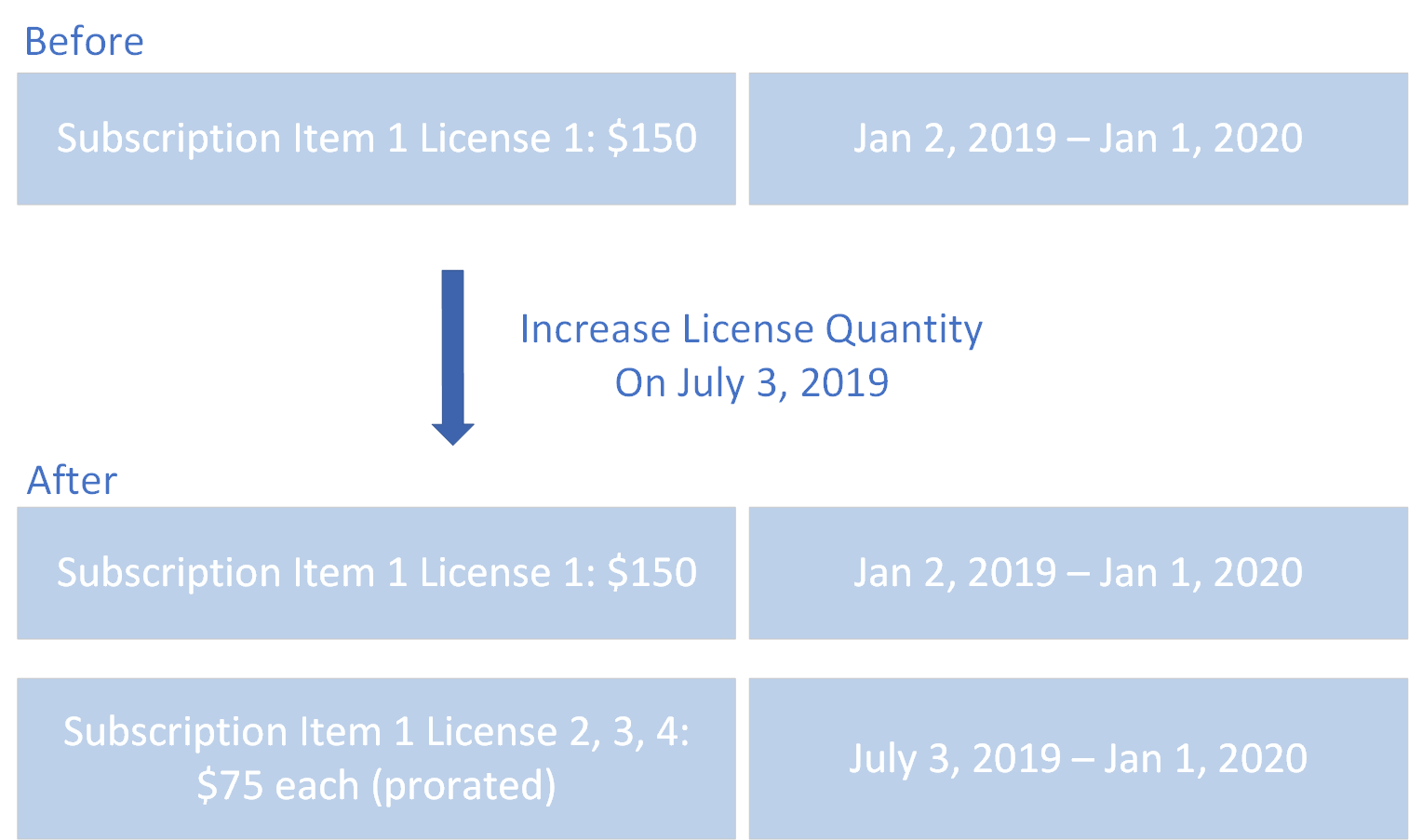
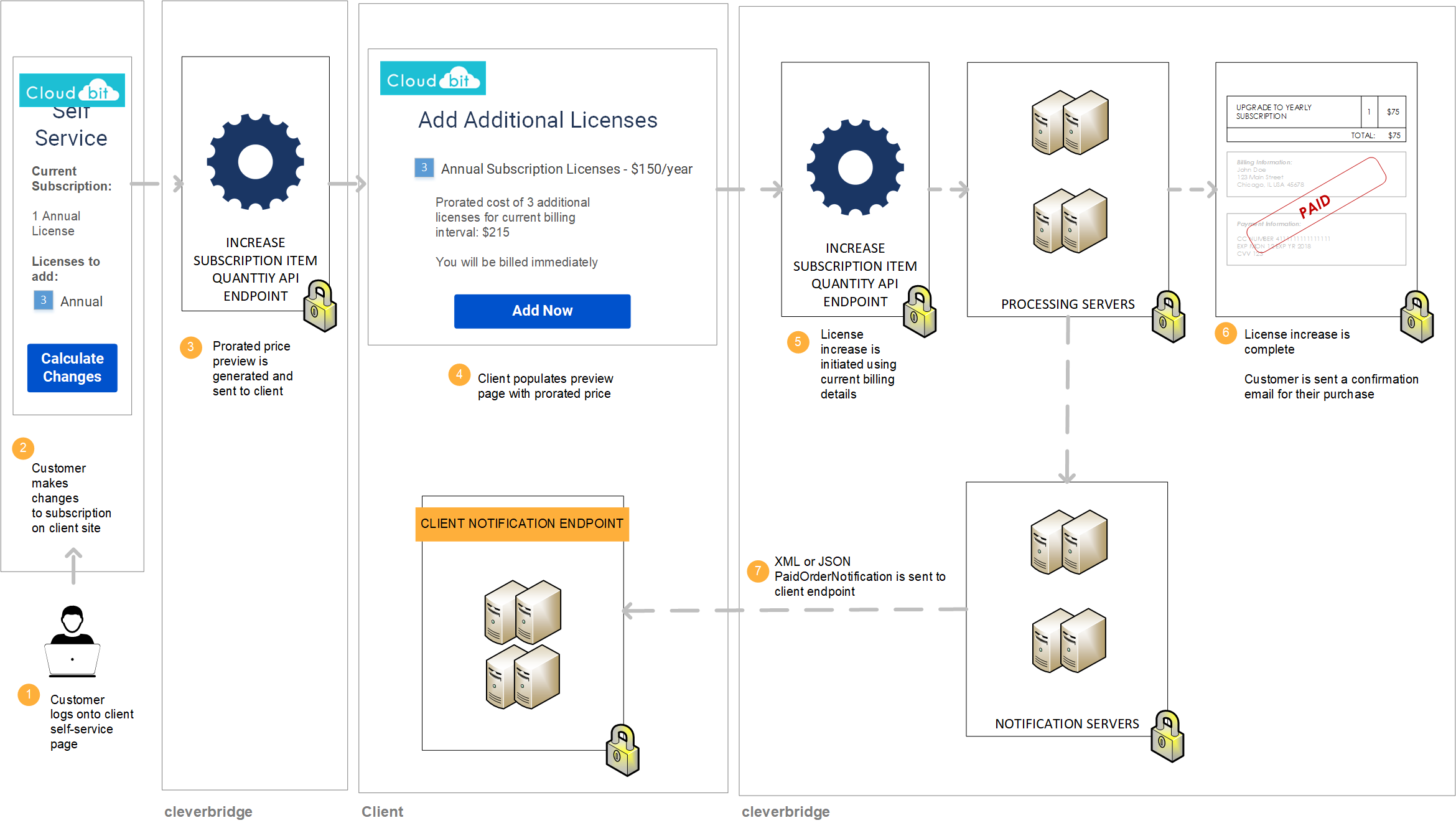
Step 1: Show customer price of additional licenses
If a customer would like to immediately add licenses, call the Increase Subscription Item Quantity API endpoint to generate a preview of the pro-rated price that the customer will pay for the additional license for the remainder of the current billing interval. In the API call, do the following:
- Submit the new
Quantityof licenses that the customer will have after the completion of this transaction (existing licenses + additional licenses). - Set
AlignToCurrentIntervaltotruein theAlignmentSettingsargument to generate the pro-rated cost of the additional licenses for the remainder of the current billing interval. - Set
GetCustomerPricePreviewOnlytotruein theAlignmentSettingsargument and setGenerateMailtofalseto generate a preview that will not be processed or communicated via email.
curl --request POST \
--url https://rest.cleverbridge.com/subscription/increasesubscriptionitemquantity \
--header 'accept: application/json' \
--header 'content-type: application/json' \
--header 'authorization: Basic xxxxxxxxxxxxxxxxxxxxxxxxxxxxxxxxxxxx' \
--data '{
"AlignmentSettings":{
"AlignToCurrentInterval":true,
"ExtendInterval":false,
"GetCustomerPricePreviewOnly":true
},
"GenerateMail":false,
"Quantity":5,
"RunningNumber":1,
"SubscriptionId":"S12345678"
}'For more information about the AlignmentSettings argument, see Alignment Settings.
Step 2: Process additional licenses for customer
After the customer confirms the previewed price, set GetCustomerPricePreviewOnly to false in the AlignmentSettings argument and set GenerateMail to true. Call the Increase Subscription Item Quantity API endpoint again. Cleverbridge will process the additional licenses using the payment details that we have stored in our database and send a confirmation email to the customer.
curl --request POST \
--url https://rest.cleverbridge.com/subscription/increasesubscriptionitemquantity \
--header 'accept: application/json' \
--header 'content-type: application/json' \
--header 'authorization: Basic xxxxxxxxxxxxxxxxxxxxxxxxxxxxxxxxxxxx' \
--data '{
"AlignmentSettings":{
"AlignToCurrentInterval":true,
"ExtendInterval":false,
"GetCustomerPricePreviewOnly":false
},
"GenerateMail":true,
"Quantity":5,
"RunningNumber":1,
"SubscriptionId":"S12345678"
}'Step 3: Cleverbridge sends you a PaidOrderNotification
For more information, see Step 3: Cleverbridge sends you a PaidOrderNotification in Add Product (Immediately).
Updated 2 months ago